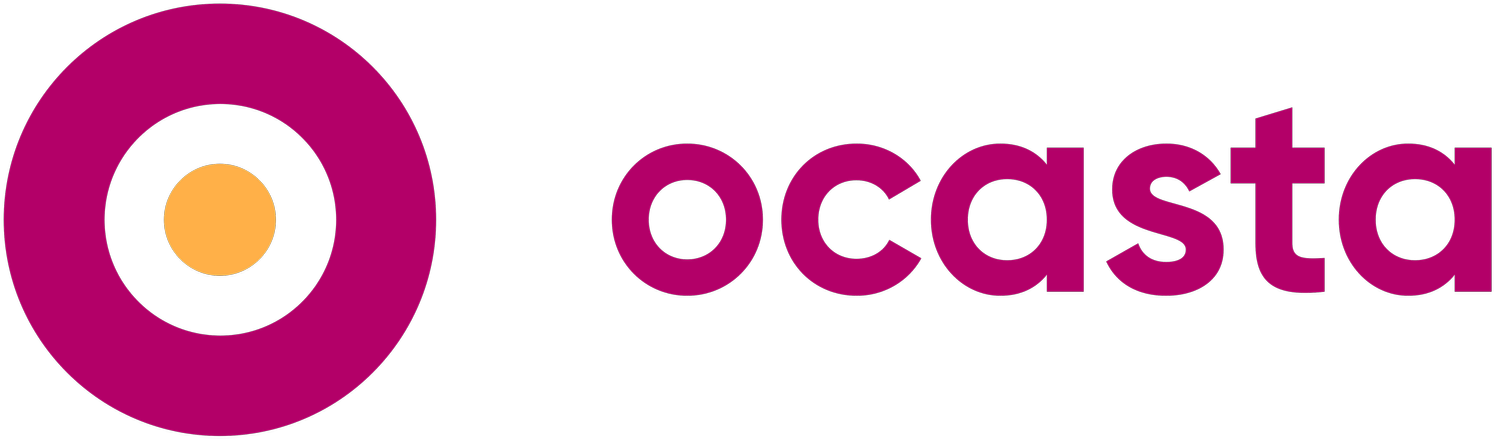Stop checking your phone before bed!
Are you one of those people who check their phone before going to bed and first thing when you wake up?
The just-released iOS 12 comes with some useful controls to help with your self-control before you settle down for bed.
Bedtime!
A great night's sleep is essential to boost productivity at work, but it can be difficult to drift off to sleep if you are staring into that brightly lit screen of your iPhone/iPad before bed 😴. Sound familiar? iOS 12 has the catchy new Do Not Disturb During Bedtime option.
To set your bedtime hours simply go to the Clock app → in the bottom menu select Bedtime → pick how many hours you would like to sleep each night, then you can select your bedtime and wake up time. Now select Options in the top left corner where you can select Do Not Disturb During Bedtime this will mean that the lock screen will dim, and calls or alerts that arrive while locked will be silenced and sent to the notification centre. If you check the time in the night they won't show up, you're not bombarded with your messages. Your favourite contacts or anyone who tries to call you twice your phone will still cause the phone to ring - so you don't have to worried about missing any emergencies.
When you wake up in the morning you'll be greeted with the weather forecast instead of hundreds of notifications, until you press Dismiss that is.
Downtime!
If you need some help unwinding before bed, set up Downtime! It's part of Screen Time, a bigger update in iOS 12 that helps you limit your app usage by category (like Social Media) or apps (like Twitter). Downtime lets you pick the time you want to limit app access and it'll automatically disable all your apps for that time period. You can still pick some apps you want access too, but it's worth keeping those more stimulating ones out of reach as you wind down for sleep.
Downtime is found in Settings → Screen Time → Downtime, just pick the times you'd like to limit usage, we'd recommend at least 30 minutes before you want to be in bed. If you need to play Bejeweled in an emergency you can override it when you try to launch an app - be strong!
Certain times
Bedtime isn't the only time you should avoid disturbances, what about during meetings, naps, or at certain times or places during the day? The new update allows you to set do not disturb options to end in an hour, at the end of the day, when you leave a certain location or at the end of certain events in your calendar.
Simply swipe up from the bottom of your screen to get to the Control Centre, 3D touch (press down hard) on the moon icon to bring up the different options available.
All of our Oplift apps are ready for iOS 12 – so get upgrading!